This feature is currently being updated to include separate
option to export orders due to recent changes in the design of
PortalProdigy.† The export currently
supports exporting of GL Transactions only.
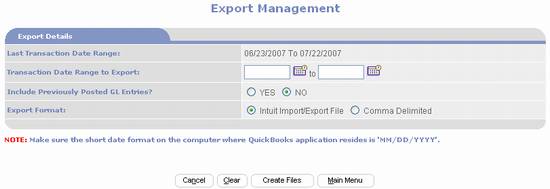
To create an export file perform the following steps:
1)
Go to Site Administration Menu.
2)
Click on the Utilities Go To icon located in the Site
Management section.
3)
Click on the Export to QuickBooks option.
4)
Enter the transaction date range to include in the
export.
5)
Typically you will not want to include previously
posted GL Entries.† Select No to ignore them; otherwise select Yes to include them.
6)
Set Export Format to Intuit Import/Export File.† This will create an IIS formatted file.† This is the format used by Intuitís
QuickBooks Accounting Software.
7)
Click Create Files button  .† This will open a File Download dialog box
similar to the one below:
.† This will open a File Download dialog box
similar to the one below:
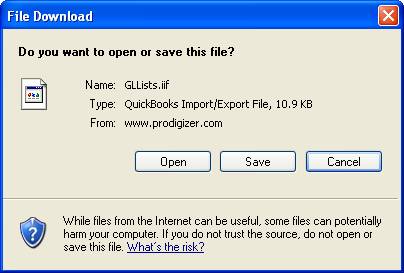
8)
Click the Save button in the File Download dialog box.
9) A
Save As dialog box similar to the following will be displayed.
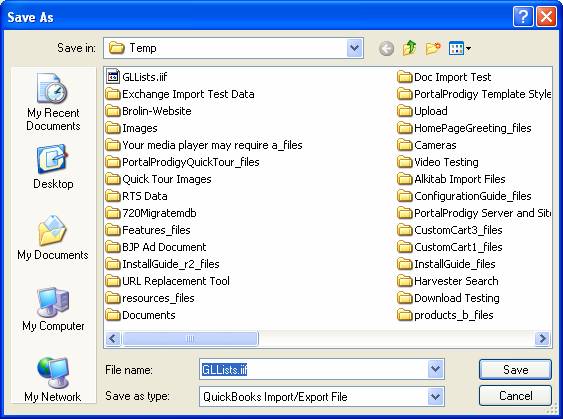
10) Using the
Save As dialog box, select a folder on your computer to save the export IIF
file to.† You may also change the File
Name.† Do not change the Save as type.
11) When the
download is finished a dialog box similar to the following will be displayed.
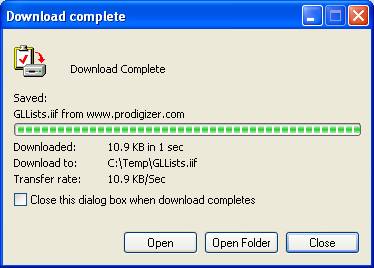
12) Click the
Close button  †in the Download Complete dialog box. You are
finished.
†in the Download Complete dialog box. You are
finished.