Used to create and maintain campaigns. This option is accessed from the Search for
Promotion Codes page.
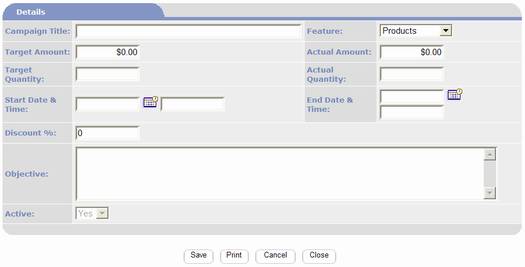
§
Campaign
Title used to enter a name for the campaign.
§
Feature
used to select the feature component the campaign applies to.
§
Target
Amount used to enter a target dollar amount the campaign is intended to
produce.
§
Actual
Amount used to enter the actual dollar amount the campaigned produced.
§
Target
Quantity used to enter a target quantity the campaign is intended to
produce. E.g. for a membership drive
this would be the number of new memberships the campaign is targeted to
produce.
§
Actual
Quantity used to enter the actual quantity the campaign produced.
§
Start
Date used to enter the date the campaign starts.
§
Start
Time used to enter the time of day the campaign starts.
§
End Date
used to enter the date the campaign ends.
§
End Time
used to enter the time of day the campaign ends.
§
Discount
% - used to enter the default percentage discount that will be offered for
product promotions.
§
Objective
used to enter a narrative description of the campaign.
§
Active
The Active Field can be set to Yes or No. When set to No, the record will no
longer be displayed on the visitor (public) portion of the website. It also
will be excluded from search results on administrative pages unless the Include
deactivated records in search results box is checked. It does not delete the record but tags the
record so it will be filtered from display.
|

|
Saves the data and continue working on the page.
|
|

|
Deletes the current record. PORTALPRODIGY
will prompt to confirm deletion of the record. Select OK to confirm the deletion or CANCEL
to abort the deletion.
|
|

|
Prints the website page to the users local printer.
|
|

|
Close the page and discard all entries and edits.
|
|

|
Used to close the page.
PORTALPRODIGY will prompt to save changes. OK response saves changes, closes page, and
returns to previous page. CANCEL
response discards all entries and edits (same as Cancel button).
|